You can bank on us.
In an increasingly commoditized world, we work to provide creative and helpful solutions for your personal and business needs. We’ve been doing this for generations. From farm fields and dinner tables, to board rooms and city halls, our team is here to help you succeed.
Let’s Talk TodayPersonal Banking
Personal Banking
Live peacefully with your money at a bank who cares for you and your family.
Business Banking
Business Banking
Custom and creative checking and loan solutions to help your business grow.
Talk With One of Our Experts!
Talk With One of Our Experts!
Get Started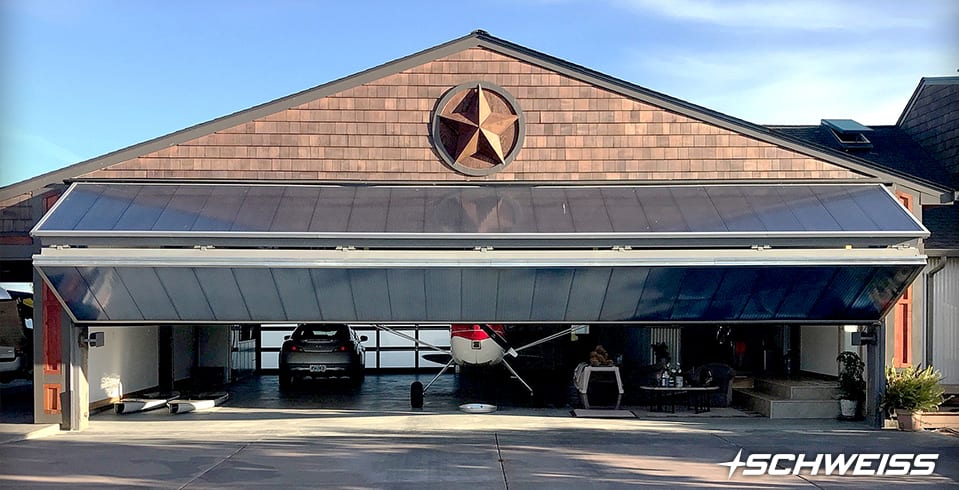
"Security Bank was very accommodating when we went through a large expansion project, and online check deposits have saved us countless work hours week-to-week. We can call anytime, and rely on an immediate response, which means a lot."
- Mike Schweiss, Schweiss Distributing Inc.






